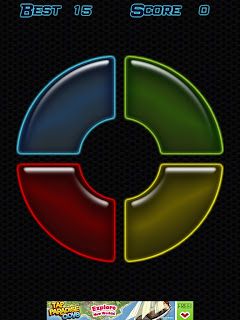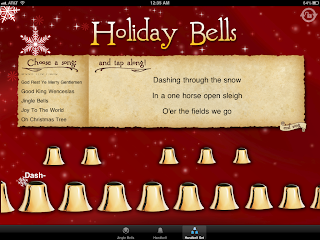Technology and Aging: Adventures with an iPad - Week 6
Technology and Aging: Adventures with an iPadWeek 6: Memory Block
How many of you remember the game Simon? The original Milton Bradley electronic version came out in 1978. You can now buy this "vintage" (a fancy way of saying old so you can charge more) game on eBay which is just what I did several years ago. I was working with a gentleman who'd had a stroke and I thought (hoped) this might be something he could do with limited use of his hands. Unfortunately the large buttons were too hard for him to press so I tried one of the newer portable versions but the buttons were too small (I was starting to feel like Goldilocks). In the end, another good idea bit the dust.
Sadly, my client passed away before the advent of the iPad. I think of him often and wish I'd been able to expand his world with the incredible apps available.
One game in particular that I think he would have enjoyed is Memory Block. Similar to Simon, Memory Block has a ring with 4 or 5 different colored buttons (you can adjust the number), each with its own sound. The iPad lights a button and plays the tone. Then it’s your turn. If the correct button is pressed, a second one is added to the sequence and so on until a mistake is made. Then it’s back to the beginning. Strange but true…I find that “singing” the tune helps me remember the sequence. However you do it, this is a simple, fun way to exercise your brain and you know the saying…use it or lose it!
In memory mode, speed doesn’t matter making it perfect for those with slower motor responses. And you can even adjust the rate at which the sequence is presented to allow more or less time for processing.
And just so you know…this blogging thing is harder than it seems. So instead of weekly Adventures, I’ll be posting occasionally, whenever inspiration strikes.
Chris Hicks, C&S Care Manager
C&S Care Management, Inc.
Office: 281-550-8444
15430 Ridge Park Drive
Houston, Texas 77095